

This chapter describes the Integrated Services Digital Network (ISDN) interfaces on the IBM 2210. It includes the following sections:
The ISDN interface software allows you to establish ISDN connections between routers or from a dial-in user to a router. You can set up the interface to act as a dedicated link or to initiate and accept switched-circuit connections, either on demand, automatically from restart, or on command by the operator.
I.430, I.431, and Channelized T1/E1 are not switched. They are permanent leased-line type connections.
The following ISDN adapters are available for the 14T, 24T, 24E, and 24M models:
The PRI/Channelized adapters have an integrated CSU/DSU, so an external CSU/DSU is not required.
The interfaces are:
The Basic Rate Interface provides two 64-kbps bearer (B) channels and one 16-kbps data (D) channel. The B-channels are used as HDLC frame delimited 64-kbps pipes. The D-channel is used to set up calls. The D-channel can also be used for X.25 traffic.
The Primary Rate Interface provides functions that are similar to those provided by the Basic Rate Interface. However, there are some important differences:
| Note: | If you are upgrading from BRI to PRI from talk 6, you must clear the ISDN and dial configurations first, then bring up PRI and configure for PRI. |
There are four types of dial circuits:
Notes:
When bridging over a dial on demand interface it is recommended that you disable spanning tree for that interface and create MAC filters to filter out all undesired traffic. (The MAC filters would drop all frames that are not destined specific MAC addresses.) This keeps the dial circuit from staying connected due to unwanted traffic.
| Note: | You don't need to add any MAC filters when running BAN traffic on a FR dial-on-demand interface. The BAN software always performs filtering such that the only bridging traffic that will keep a dial-on-demand circuit from hanging up is traffic whose destination MAC address matches the BAN DLCI MAC address. |
Add a dial circuit for each potential destination. You can map multiple dial circuits to one ISDN interface. Each dial circuit is a normal serial line network, running Point-to-Point Protocol (PPP), Frame Relay or X.25 (for D-channels only). These protocols are configured to operate over the dial circuits.
| Note: | You can assign a destination name to a connection list (add ISDN address) and assign a destination number to each line in the list. When that destination name is called, the numbers in the list are tried one by one until a connection is made or the list is exhausted. |
Routable protocols and bridging and routing features cannot communicate directly with an ISDN interface. You need to configure these protocols to run on the dial circuits. This implementation supports the following protocols and features for ISDN dial circuits:
To place an ISDN call, specify the telephone number of the destination. To identify yourself to the switch, you need to specify your own telephone number. For ISDN, telephone numbers are called network dial addresses and, for convenience, they are given names called network address names that represent the telephone number.
When you set up an ISDN interface, you add addresses for each potential destination as well as for your own telephone number, which is called the local network address. When you configure a dial circuit, the local network address is obtained from the physical interface configuration and you set a destination address for the circuit.
An ISDN PRI T1/J1 interface can support a maximum of 23 active calls, and an ISDN PRI E1 interface can support a maximum of 30 active calls. An ISDN BRI interface can support a maximum of two active calls. Normally, an ISDN BRI can have two active calls, except on the 1S4/1S8/1U4/1U8 models when the WAN is also active. There can be more dial circuits configured on an ISDN interface than active calls supported. This is called oversubscribing. If a dial circuit attempts a call when the ISDN interface has all calls active, there are two possibilities: 1) If the dial circuit has a higher priority than a dial circuit with an active call, the active call will be terminated for the low priority dial circuit and a call will be attempted for the higher priority dial circuit. 2) If the dial circuit does not have a higher priority than any dial circuits with active calls, no call will be made. The router will drop packets sent by protocols on dial circuits that cannot connect to their ISDN destination.
| Note: | There is no circuit contention when you are running X.25 over the D-channel because the D-channel is always available for the X.25 connection. |
See "Set" for more information about priority.
Dial-on-demand circuits always appear to be in the Up state to the protocols. Most protocols send out periodic routing information that could cause the router to dial out each time the routing information is sent over dial-on-demand circuits. To limit periodic routing updates, configure IP and OSI to use only static routes and disable the routing protocols (RIP, OSPF) over the dial circuits. If you are using IPX, configure static routes and services and disable the routing protocols (RIP, SAP) over the dial circuits. Another option is to configure low-frequency RIP and SAP update intervals, although this does not prevent RIP and SAP from broadcasting routing information changes as they occur. You should also enable IPX Keepalive filtering, which prevents keepalive and serialization packets from continually activating the dial-on-demand link.
If the ISDN service provides the ANI or CallerID (CLID) service by providing the Calling Party Number (CPN) in the ISDN setup message, you can use it to match up dial circuits to the appropriate caller. Otherwise, you must either use a proprietary line identification protocol (LID) or provide circuits that are "ANY INBOUND".
The LID protocol uses the inbound destination in the dial circuit configuration and LID received to match the calling dial circuit to the receiving dial circuit. The LID protocol is a brief identification protocol initiated by the caller and answered by the receiver. If the caller does not provide the LID message, the receiver may reject the call, if any_inbound dial circuit is not configured. LID exchanges occur on the B-channel.
When connecting to routes that do not support logical ids (LIDS), you can suppress the LID exchange using the config option under the individual dial circuit.
config> set lid_used no
On the incoming side, if lid_used=no, the call is completed and the IBM 2210 does not wait for the LID to come on the B_channel. Instead, the IBM 2210 tries to use the callerID received. If there is no match on the callerID the IBM 2210 checks to see if an any_inbound dial circuit is available. If no any_inbound circuit is available the call is rejected.
On the outgoing side, PPP/FR selftest starts immediately, after B-Channel is allocated.
This ISDN implementation specifies a cause code that will stop the router from attempting to establish a connection through an ISDN interface. If the application retries, the router again attempts to establish a connection through this interface and will succeed if the original problem has been corrected. If during the retry the router encounters the same cause code, the application will not attempt further connection processing through this interface.
Cause code interpretations:
Table 82. ISDN Q.931 Cause Codes
| Code | Cause |
|---|---|
| 1 | Unallocated (unassigned number) |
| 2 | No route to specified transit network |
| 3 | No route to destination |
| 6 | Channel unacceptable |
| 7 | Call awarded and is being delivered in an established channel |
| 16 | Normal call clearing |
| 17 | User busy |
| 18 | No user responding |
| 19 | No answer from user (user alerted) |
| 21 | Call rejected |
| 22 | Number changed |
| 26 | Non-selected user clearing |
| 27 | Destination out of order |
| 28 | Invalid number format (address incomplete) |
| 29 | Facility rejected |
| 30 | Response to STATUS ENQUIRY |
| 31 | Normal, unspecified |
| 34 | No circuit/channel available |
| 38 | Network out of order |
| 41 | Temporary Failure |
| 42 | Switching equipment congestion |
| 43 | Access information discarded |
| 44 | Requested circuit/channel not available |
| 47 | Resource unavailable, unspecified |
| 49 | Quality of Service not available |
| 50 | Requested facility not subscribed |
| 57 | Bearer capability not authorized |
| 58 | Bearer capability not presently available |
| 63 | Service or option not available, unspecified |
| 65 | Bearer capability not implemented |
| 66 | Channel type not implemented |
| 69 | Requested facility not implemented |
| 70 | Only restricted digital information bearer capability is available |
| 79 | Service or option not implemented, unspecified |
| 81 | Invalid call reference value |
| 82 | Identified channel does not exist |
| 83 | A suspended call exists, but this call identity does not |
| 84 | Call identity in use |
| 85 | No call suspended |
| 86 | Call having the requested call identity has been cleared |
| 88 | Incompatible destination |
| 91 | Invalid transit network selection |
| 95 | Invalid message, unspecified |
| 96 | Mandatory information element is missing |
| 97 | Message type nonexistent or not implemented |
| 98 | Message not compatible with call state or message type nonexistent or not implemented |
| 99 | Information element nonexistent or not implemented |
| 100 | Invalid information element contents |
| 101 | Message not compatible with call state |
| 102 | Recovery on timer expiry |
| 111 | Protocol error, unspecified |
| 127 | Interworking, unspecified |
The following topics show several typical ISDN configurations.
Figure 39 shows how you can connect to a Frame Relay network through an ISDN network. In this configuration, you set the data link on your dial circuits to Frame Relay.
| Note: | Dial circuits default to point-to-point (PPP) protocol. To change the protocol to Frame Relay, enter set data-link fr at the Config> prompt. A connection will only be usable if the data link on both ends matches (for example, either FR to FR, or PPP to PPP). |
Figure 39. Frame Relay over ISDN Configuration

| Note: | N could be either an ISDN TA connected to the FR switch, or an ISDN card in a FR switch. |
Figure 40 shows how you can use an ISDN connection to back up a failed dedicated WAN link (WAN restoral). In this example, Router A normally uses the WAN link to communicate with Router B. If that connection fails, the ISDN dial-up link reconnects the two routers. When the WAN link recovers, the secondary link automatically disconnects. For more information on how to configure the router for WAN restoral, see Using WAN Restoral in Using and Configuring Features.
Figure 40. Using ISDN for WAN Restoral
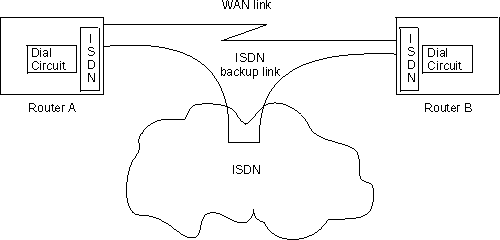
For WAN Restoral, only dial circuits configured for PPP can be used as the secondary link. For WAN Reroute, either a PPP dial circuit or a FR dial circuit can be used as the alternate link.
When configured for channelized, the Channelized/PRI adapter allows you to get Fractional/Channelized T1/J1/E1 support. You can have channels of 56-kbps or N*64-kbps. This will let you multiplex multiple leased lines connections (for example: using V.35 at 56-kbps) into one physical connection.
To configure a T1 or E1 Primary adapter as channelized:
Example of configuring a Channelized T1 interface:
Config>n 6
ISDN Config>set switch chan
ISDN Config>list
ISDN Configuration
Maximum frame size in bytes = 2048
Switch Variant/Service Type = Channelized
Available Timeslots: 1 2 3 4 5 6 7 8 9 10 11 12 13 14 15 16 17 18 19 20 21 22 23 24
Config>n 7
Circuit config: 7>set net 6
Circuit config: 7>set timeslot 2 3 4 24
Circuit config: 7>list
Base net = 6
Idle character = 7E
Bandwidth = 64 Kbps
Timeslot = 2 3 4 24
| Note: | If this were an E1 circuit, the available timeslots would be 1 to 31. |
The ISDN software requires the following models of the IBM 2210:
The ISDN Basic Rate Interface (BRI) supports the following switches/services:
The ISDN Primary Rate Interface (PRI) supports the following
switches/services:
| Switch names | Valid command |
|---|---|
| AT&T 5ESS (North America) | 5ESS |
| AT&T 4ESS (North America | 4ESS |
| Australia (AUSTEL) | AUSPRI |
| INS-Net 1500 (Japan, NTT) | INSPRI |
| National ISDN 2 (North America) | USNI2 |
| NET 5 (Euro-ISDN, ETSI) | NET5 |
| Northern Telecom DMS (DMSPRI) | DMSPRI |
| Native I.431 | I431 (See "ISDN I.430 and I.431 Switch Variants".) |
| Channelized T1/E1 | CHANNELIZED |
You need to consider the following when you configure PPP or Frame Relay with ISDN:
Before you configure ISDN, you need the following information:
| Note: | Additional parameters, such as TEI and SPID may be required based on your Switch Type and your service provider. |
This section describes how to configure your ISDN interface and its associated dial circuits. Specifically, the tasks you need to perform are:
| Note: | You must restart the router for configuration changes to take effect. |
You need to add an ISDN address for each ISDN interface as well as for each destination. The ISDN address includes:
To add an ISDN address, enter the add isdn-address command at the Config> prompt. For example:
Config>add isdn-address
Assign address name [23] chars []? baltimore
Assign network dial address [1-15 digits] []? 1-555-0983
Assign network subdial address [1-20 digits] []? 23
To see a list of your ISDN addresses, enter list isdn-address at the Config> prompt.
To delete an ISDN address from your list, enter the delete isdn-address command at the Config> prompt.
Access the ISDN Config> prompt. To access the ISDN Config> prompt, enter the network command followed by the interface number of the ISDN interface at the Config> prompt. For example:
Config>network 3
ISDN user configuration
ISDN Config>
You can use the list devices command at the Config> prompt to display a list of interface numbers configured on the router. See "ISDN Configuration Commands" for more information about configuration commands.
Use the set switch-variant command to specify the type of switch to which this ISDN interface is connected. See "Switches/Services Supported" for the list of switches/services. For example:
ISDN Config>set switch net5
This is the software type running at the switch (for example, DMS100 means running DMS100 Custom software).
Use the set local-address-name command to specify the network address name of the local port. You must use one of the address names you defined using the add isdn-address command. For example:
ISDN Config>: set local-address-name
Assign local address name []? baltimore
| Note: | This is what we will send in the Calling Party Number field of the ISDN Setup message. |
DN0 is what the ISDN service provider is placing in the Called Party Number field in an ISDN setup message. This field is used for incoming calls only. If no DN0 is configured, the router will answer any call made to it without checking the DN0 field. If you have added a DN0 field, you must use the remove dn0 command to remove it. You cannot just blank it out with another set command.
ISDN Config>set dn0
Enter DN0 (Directory-Number-0) [ ]?15550983
Point-to-point is one ISDN device on an ISDN line. Multipoint is two or more ISDN devices sharing an ISDN line. With some switch variants, you must configure the line as multipoint regardless of how many devices are on it. Check with your ISDN service provider.
ISDN Config>set multi-point-selection
Multipoint Selection [MP]? pp
| Note: | PRI is not configurable, it is always point-to-point. |
The SPID is a number up to 20 digits long that uniquely identifies the ISDN device. Your ISDN service provider assigns SPIDs. You must get the SPID number from your service provider.
ISDN Config>set spid
Enter BChannel Number [1]? 1
Enter Service Profile ID (SPID) []? 91955555550101
Check with your service provider to find out which TEI signaling the switch supports. The default TEI is auto. If the switch to which your ISDN interface is connected does not support automatic TEI signaling, you must set the TEI to a value from 0 to 63, assigned by your provider.
If you are connected to a 5ESS or USNI1 BRI switch, you must set the TEI for each B-channel. The set tei command prompts you for a B-channel number.
ISDN Config>set tei
TEI [AUTO]? 10
| Note: | TEI for a PRI is always 0. |
If you are using X.25 on the D-channel, you must configure a separate TEI for the D-channel. For example:
ISDN Config>set tei 2 TEI 2 []? 21
ISDN Config>set framesize
Framesize in bytes (1024/2048/4096/8192) [1024]? 2048
| Note: | If you choose a frame size of 1024, PPP will not work over the ISDN dial circuit, since the minimum frame size for PPP is 1500. |
For more information about setting the ISDN framesize, see "Set".
This section describes optional ISDN parameters you can set. For a complete description of these commands see "ISDN Configuration Commands".
When you have finished configuring the ISDN interface, you can use the list command to display your configuration.
Specify the following T1/J1 parameters:
For example:
set int lbo a
For example:
set int code AMI
For example:
set int ZBTSI enabled
Default is ANSI-T1.403
For example:
set int esf-data-link ansi-idle
For the E1 PRI interface, specify the following parameters:
For example:
set int code HDB3
For example:
set int crc4 enabled
Dial circuits are mapped to ISDN interfaces. You can map multiple dial circuits to one ISDN interface.
To add a dial circuit, enter the add device dial-circuit command at the Config> prompt. The software assigns an interface number to each circuit. You will use this number to configure the dial circuit. For example:
Config>add device dial-circuit Enter the number of PPP Dial Circuit interfaces [1]? Adding device as interface 6 Base net for the circuits(s) [0]?
The number of dial circuits that can be configured depends on the total number of parameters to be configured and the size of the resulting configuration file.
| Note: | Dial circuits default to point-to-point (PPP) protocol. To change the dial circuit protocol to Frame Relay, enter the set data-link fr command at the Config> prompt. To change the dial circuit protocol to X.25, enter the set data x25 command at the Config> prompt. Other data-link types (SDLC and SRLY) are not supported over ISDN. |
This section describes how to configure a dial circuit.
Config> network 6
Circuit configuration
Circuit Config>
Circuit Config> set net
Base net for this circuit [0]? 3
| Note: | If the dial circuit data link type is X.25 or the base net switch variant is I.43x or channelized, the following steps (3-11) do not apply. |
Circuit Config> set destination
Assign destination address name []? baltimore
Use the set calls command. For example:
Circuit Config> set calls outbound
Circuit Config> set calls inbound
Circuit Config> set calls both
| Note: |
Use the set idle command. If there is no traffic over the circuit for this specified time period, the dial circuit hangs up. To configure the circuit as a dedicated circuit, set the idle timer to zero. To configure the circuit to dial on demand, set the idle timer to a value other than zero. The range is 0 to 65535 and the default is 60 seconds. For example:
Circuit Config> set idle
Idle timer (seconds, 0 means always active) [0]? 0
| Note: | WAN restoral/reroute must be fixed. |
When more than one circuit is configured between two routers (parallel circuits), there must be a way to know which dial circuit connects them. For this purpose, a lid_out_addr is sent from the router at one end (the caller). The receiving router must have an inbound destination address that matches the lid_out_address on the sending router in order for the dial circuits to connect. The lid_out_addr must be an address name that has been previously added using "ADD ISDN-ADDRESS" at the config> prompt.
Circuit Config> set lid_out_addr router2
The priority field allows a circuit to preempt another when no channels are available. If an outbound call is made and all the channels are in use, then the priority of the requesting dial circuit is checked against all the active dial circuits. If there is one whose priority is lower than this, then that circuit is disconnected and a call is made for the higher priority dial circuit.
| Note: | Only outbound dial-on-demand circuits will be brought down. |
See "Set" for more information about priority.
Circuit Config> set priority 1
Circuit Config> set selftest-delay
Selftest delay(milli-seconds,0 means no delay)[150]?200
Use the set inbound command. This command is for inbound circuits only. For example:
Circuit Config> set inbound
Assign destination inbound address name [ ]? newyork
The inbound destination number is used to match the incoming LID or
CallerID with the dial circuit. If there is a match that dial circuit
gets the call.
Use the encapsulator command. For example:
Circuit Config> encapsulator
Circuit Config> set bandwidth 56kbps
To use the Native I.430 mode that is supported in Japan and is known as D64S in Germany, you must code the ISDN switch variant as I.430. This treats the ISDN interface like a leased line. There is no D-channel signaling traffic in this mode.
Code the switch variant as I.431 when running a leased line over ISDN PRI (T1/J1 only).
Only one dial circuit is allowed per I.430 base net. You can configure the speed to either 64-kbps, 80-kbps, 128-kbps, or 144-kbps using the set bandwidth command. On models 1S4, 1S8, 1U4, and 1U8, if WAN and ISDN are both active, this is restricted to 64-kbps only. See "Set" to configure the bandwidth command.
Example: Base ISDN Net
Config> n 6
ISDN Config> set switch i430
ISDN Config> list all
ISDN Configuration
Maximum frame size in bytes = 2048
Switch Variant = I430
PS1 detect = Enabled
Example: Dial Circuit
Config>n 7 ------------------ DIAL CIRCUIT (CAN ONLY BE ONE FOR I430) Circuit config: 7> Circuit config: 7>set net 6 Circuit config: 7>set bandwidth 128 Circuit config: 7>list all Base net = 6 I430 BRI Bandwidth = 128 kbps
When configuring for Native I.431 support, only one dial circuit should be used. It should be attached to the base net. The I.431 runs only on the ISDN PRI T1 adapter. The speed is fixed at 1.5 Mbps.
| Note: | The multiport ISDN PRI adapters do not support the I.431 switch variant. To utilize a full PRI line, select the channelized variant and assign all the timeslots to one dial circuit. |
Example: Base ISDN net
Config> n 5
ISDN Config> set sw i431
ISDN Config> list all
ISDN Configuration
Maximum frame size in bytes = 2048
Switch Variant = I431 PRI
Example: Dial Circuit
Config> n 6 Circuit config: 6>set net 5 Circuit config: 6>list all Base net = 5
The ITU Standard X.31 is for transmitting X.25 packets over ISDN. This standard provides support for X.25 with Unconditional Notification on the ISDN BRI D-channel.
X.31 is available from service providers in several countries. It gives the router a 9600 bps X.25 circuit. Since the D-channel is always present, this condition can be an X.25 PVC or SVC.
An X.31 example is, when a packet handler is provided by the ISDN service provider, the X.25 packets and LAP/B frames (RRs, SABMEs, etc.) will be transmitted and received on the D-channel along with the ISDN signaling (Q931/Q921) messages. The D-channel provides a connection that enables the ISDN user terminal to access the packet handler function within the ISDN by establishing a link layer connection (SAPI=16) to that function which can then be used to support packet communications according to X.25 Layer 3 procedures. Maximum frame transfer size is 260 bytes.
Example:
Config>n 6 Config>set data x25 6 Circuit config: 6>set net 5 Circuit config: 6>list all Base net = 5
| Note: | You should assign an X.25 TEI or specify Auto on the BRI base net. The default value is none. |